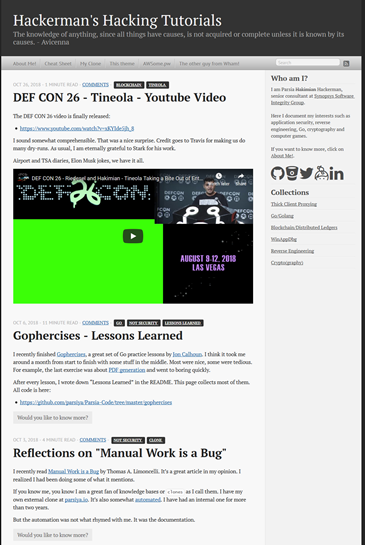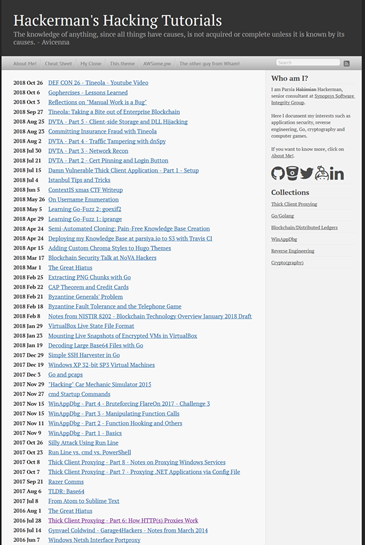Hugo-Octopress
Hugo-Octopress is a port of the classic Octopress theme to Hugo.
Configuration
Hugo-Octopress can be configured by modifying the parameters in the configuration file. A working config file sample-config.toml is provided. Some miscellaneous parameters are explained below:
baseurl = "http://example.com"
disablePathToLower = false
languageCode = "en-us"
title = "Site title"
theme = "hugo-octopress"
# Disqus shortcode
# Disable comments for any individual post by adding "comments: false" in its frontmatter
disqusShortname = "Your disqus shortname"
# Number of blog posts in each pagination page
paginate = 6
[permalinks]
# Configures post URLs
post = "/blog/:year-:month-:day-:title/"
[params]
# If false, all contents of posts will appear on the front page and in pagination
truncate = true
# Author's name (appears in meta tags and under posts)
author = "Author's name"
# This text appears in site header under website title
subtitle = "Subtitle appears under website title"
# Search engine URL
searchEngineURL = "https://www.google.com/search"
# Text of the "Continue Reading" label. Supports markdown and inline HTML.
# For example, → == right arrow.
continueReadingText = "Would you like to know more? →"
# Google analytics code - remove if you do not have/want Google Analytics - needs JavaScript
googleAnalytics = "UA-XXXXX-X"
# Optional piwik tracking
#[params.analytics.piwik]
# URL = "https://stats.example.com"
# ID = "42"
# Switch to true to enable RSS icon link
rss = true
# Set to true to use a text label for RSS instead of an icon
# This is overwritten by the "rss" setting
textrss = false
# Website's default description
description = ""
# Populate with your search keywords - these will appear in meta tags
# defaultKeywords = ["keyword1" , "keyword2" , "keyword3" , "keyword4"]
# Set to true to hide ReadingTime on posts
disableReadingTime = false
# Set to true to disable downloading of remote Google fonts
disableGoogleFonts = false
# Remove or set to false to use local fonts
remoteFonts = false
# Remove or set to false to use FontAwesome CDN, otherwise, the theme uses ForkAwesome local fonts.
# fontAwesome = false
Code highlight
This theme uses the built-in Chroma highlighter with the solarized-dark theme. See all supported styles at https://xyproto.github.io/splash/docs/all.html.
Some options to control code highlighting:
# Highlight shortcode and code fences (```) will be treated similarly
pygmentscodefences = true
# Change highlight style here.
# Full list: https://xyproto.github.io/splash/docs/all.html
pygmentsStyle = "solarized-dark"
# Add other Chroma options here (override them in the highlight shortcode inside markdown)
# List of supported options: https://gohugo.io/content-management/syntax-highlighting/#options
# For example: pygmentsoptions = "linenos=true"
For more information see Syntax Highlighting in Hugo's documentation.
Markdown options
Blackfriday is Hugo's markdown engine. For a complete list of options see Configure Blackfriday rendering. Blackfriday options can be set as follows:
[blackfriday]
hrefTargetBlank = true # open external links in a new window
fractions = false
CSS override
You can override the built-in CSS and add your own. Put your CSS files in the static directory of your website. While storing them inside the themes/Hugo-Octopress/static directory works, it's not recommended (keep your website and theme as separated as possible to be able to switch themes easily). Then modify the customCSS parameter. The path should be relative to the static folder. These CSS files will be added through the header partial after the built-in CSS file.
For example, if custom CSS files are static/css/custom.css and static/css/custom2.css then customCSS will look like this:
[params]
customCSS = ["css/custom.css","css/custom2.css"]
Navigation menu
Links in the navigation menu (everything other than Google search and RSS icon) can be customized. The navigation menu is generated using the layouts/partials/navigation.html partial.
By default, navigation menu links will open in the same window. You can change this behavior by setting the navigationNewWindow parameter to true. Links to root ("/") will always open in the same window. Currently, Hugo does not support adding custom attributes to menus.
Links are sorted according to weight from left to right. For example, a link with weight of -10 will appear to the left of links with weights 0 or 10. Links can be added to the config file:
[[menu.main]]
Name = "Blog"
URL = "/"
weight = -10
[[menu.main]]
Name = "The other guy from Wham!"
URL = "https://www.google.com/search?q=andrew+ridgeley"
weight = -5
[[menu.main]]
Name = "This theme - add link"
URL = "https://www.github.com"
[params]
# If set to true, navigation menu links will open in a new window with the exception of links to root ("/")
# If this item does not exist or is set to false, then navigation menu links will open in the same window
navigationNewWindow = true
Search engine customization:
[params]
searchEngineURL = "https://www.google.com/search"
Sidebar
The sidebar has four sections, from top to bottom:
- Sidebar header and text (optional).
- Social network icons (optional): Icons and links to Github, Bitbucket, and more.
- Sidebar menu (optional): Links in sidebar.
- Recent posts: Displays last X posts (default is 5).
The sidebar is generated using the partial at layouts/partials/sidebar.html.
Sidebar text
The sidebar text has two parts and both can be configured. Both are passed to markdownify so you can use markdown (e.g. add links or new lines).
- Sidebar header appears first in an
<h1>tag. It can be configured withsidebarHeader. - Sidebar text appears under the header and is in
sidebarText.
Add new lines with </br> or using markdown (two spaces at the end of a line or one empty line in between two paragraphs). When adding two spaces, remember to remove the indentation at the start of the new line otherwise the it will be treated as a codeblock.
sidebarHeader = "Sidebar Header"
sidebarText = """Here's a [link to google](https://www.google.com)
</br>
Second line
</br>
Third line
This line has two spaces in the end to create a new line using markdown[two spaces here]
Forth line
"""
Social network icons
Sidebar social network icons are configured as follows:
[params]
github = "https://github.com/parsiya/"
bitbucket = "https://bitbucket.org/parsiya/"
gitlab = "https://gitlab.com/parsiya"
twitter = "https://twitter.com/cryptogangsta/"
keybase = "https://keybase.io/parsiya/"
linkedin = "https://www.linkedin.com/in/parsiya/"
stackoverflow = ""
googleplus = ""
youtube = ""
facebook = ""
instagram = ""
bitcoin = ""
Icon sequence is unfortunately hardcoded. To modify, copy your-website/themes/Hugo-Octopress/layouts/partials/sidebar.html to your-website/layouts/partials/sidebar.html and modify the sequence. Look for <li class="sidebar-nav-item"> tags. Add a </br> tag to create a new line.
Code to display links (and the idea to use these icons) is from Hyde-x.
Icons are from Font Awesome and Fork Awesome. To use icons with square dark backgrounds add -square. For example <i class="fa fa-twitter-square fa-3x"></i>. Size can be from 1 to 5 use fa-lg to make them adaptive.
Sidebar menu
This menu can be enabled by setting sidebarMenuEnabled to true. It has two parts:
- A header that appears inside the
<h1>tag on top. It can be set bysidebarMenuHeader. This part only supports text. - A series of links. They can be configured similar to navigation menu items by using the
[[menu.sidebar]]tag. SetsidebarNewWindowtotrueto open these links in a new window
[[menu.sidebar]]
Name = "Google"
URL = "https://www.google.com"
weight = 0
[[menu.sidebar]]
Name = "Hugo"
URL = "/categories/hugo/"
weight = 1
Recent posts
Last x posts can be displayed in the sidebar. This number is controlled by sidebarRecentLimit. To hide this section you can remove sidebarRecentLimit from the config file or set it to zero.
Shortcodes
Creating shortcodes in Hugo was surprisingly easy (and one of the reasons I switched to it). I recreated two plugins from Octopress. They add captions to code blocks and images. These shortcodes are in layouts/shortcodes/.
For all my Hugo shortcodes see https://github.com/parsiya/Hugo-Shortcodes.
Code caption
This shortcode adds a caption to codeblocks. The codeblock is wrapped in a <figure> tag and caption is added using <figcaption>. It has two parameters, title which is the caption of the code block and lang which is the language that is passed to the Hugo's highlight function along with linenos=true to enable line numbers.
Usage and source (parameters are named and not positional):
{{< codecaption lang="html" title="Code caption shortcode" >}}
<figure class="code">
<figcaption>
<span>{{ .Get "title" }}</span>
</figcaption>
<div class="codewrapper">
{{ highlight .Inner (.Get "lang") "linenos=true" }}
</div>
</figure>
{{< /codecaption >}}
And will look like:
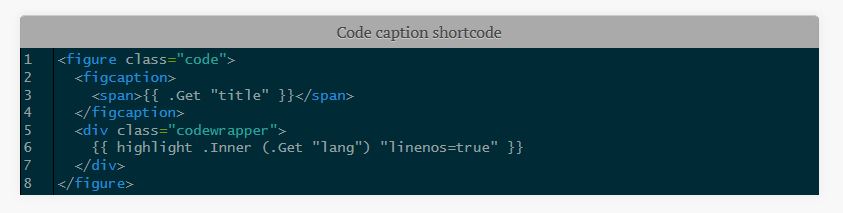 .
.
If the code inside the tag overflows, a horizontal sidebar will be added to the table. It took me a while to achieve this as the highlight function created tables that were out of my control. The output from highlight is wrapped in <div class="codewrapper"> and the scroll bar will be added for the whole div. The following in the CSS file (starting from line 2225) enables this behavior:
div.codewrapper {
overflow-x: auto;
overflow-y: hidden;
background-color: #002B36;
}
Image caption
This shortcode adds captions to pictures. Due to the way the original CSS file was organized, this shortcode does not use <figure> and <figcaption>. Alt tag is also set to title.
Usage (parameters are named and not positional):
{{< imgcap title="Sample caption" src="/images/2016/thetheme/1.png" >}}
Results in:
<span class="caption-wrapper">
<img class="caption" src="/images/2016/thetheme/1.png" title="Sample caption" alt="Sample caption">
<span class="caption-text">Sample caption</span>
</span>
Hugo page summary bug
Without a summary divider <!--more-->, Hugo uses the first 70 words of the post. The result is usually not pretty and contains raw HTML. Always use the summary divider <!--more--> in your posts.
Hugo does not display render style links in the page summary if the link is also not before the summary divider. You can read more it here.
Reference style links look like this:
This is a link to [Example][example-link].
More stuff here.
Usually at the end of the markdown file.
[example-link]: https://www.example.com
There are two workarounds:
- Do not use reference style links in summary. Use normal links like
[Example](https://www.example.com). - Put the reference links before the summary divider.
License page
License page address is baseurl/license/. Create a markdown file containing the text for the license page under content and set its type to license in frontmatter:
---
title: "License"
type: license
---
License text
License page template is: layouts/license/single.html.
Table of contents
You can add Table of Contents (ToC) to pages. The ToC is on top of the actual page and does not appear in the summary. You can also use various editor plugins to manually create them inside your markdown files.
Customize ToC either globally or for each page:
-
Add a variable named
tocto the frontmatter of the post/page and set it totrue.title: "title" date: 2016-04-01T20:22:37-04:00 draft: false toc: true -
Enable it globally by setting
tableOfContentsunder[Params]totrue.[Params] tableOfContents = true
The toc variable in the frontmatter has priority. If it is set to false the global setting is ignored.
Not Found or 404.html
The 404.html page has two optional parameters and both support markdown:
notFoundHeader: 404 page titlenotFoundText: 404 page text
If they are not set in the config file, theme's default page is used (layouts/404.html).
Taxonomy pages
You can create taxonomy lists (e.g. categories and tags). Set generateTaxonomyList = true to get generate them at baseURL/tags/ and baseURL/categories. By default items are sorted by count. sortTaxonomyAlphabetical = true changes the sort to alphabetical.
[Params]
generateTaxonomyList = true
# Alphabetical sort
# sortTaxonomyAlphabetical = true
To revert, remove sortTaxonomyAlphabetical or set it to false.
Note: As of Hugo 0.33, indexes has been removed. If your taxonomy pages are not rendered, please update to the latest version of Hugo. Templates are now at:
/layouts/category/category.html/layouts/tag/tag.html
Individual pages
Individual pages can be created in two ways:
- Create a new content file in
content/page. - Create a page anywhere inside
contentand set the typepagein frontmatter. E.g.type: page.
The template for individual pages is at Hugo-Octopress/layouts/page/single.html. It can be overridden by a file in the website's layouts/page/single.html. For more information see Single Page Templates in Hugodocs.
Disqus
Hugo supports Disqus. Note Disqus shortname is directly in the config file (and not under params):
disqusShortname = "whatever"
By default, Disqus is not enabled on localhost using hugo serve. This can be disabled (e.g. if you want to test Disqus locally) by commenting the if and return lines in the Disqus partial in layouts/partials/disqus.html.
Twitter Card
Twitter card support can be enabled in the config file under Params:
[params]
# Twitter card config
# Enable.
twitterCardEnabled = true
# Don't include the @.
# twitterCardSite =
twitterCardDomain = "parsiya.net"
# Don't include the @.
twitterCardAuthor = "CryptoGangsta"
After Twitter card is enabled, you can add summary images to your posts in front matter with twitterImage:
twitterImage: 02-fuzzer-crash.png
Note: Image URL should be relative to the page, otherwise the final URL will not be correct. In short, image URL should be part of the page bundle. In this case, both index.md and 02-fuzzer-crash.png are in the same root directory. If the image is in a subdirectory of page bundle, it can be added like this:
twitterImage: images/02-fuzzer-crash.png
The template can be modified at Hugo-Octopress/partials/custom_twitter_card.html.
Compact Index
The original theme renders each post's summary in the main page. I prefer a more compact index and have been using it for my own website for quite a while. You can enable it by adding the following to the config file:
[params]
# Set to true to enable compact index. Set to false or remove to go back to classic view.
compactIndex = true
Compare the views (classic - compact) - click for full-size image:
Issues/TODO
If you discover any issues/bugs or want new features please use the Github issue tracker. Please keep in my mind that development has not been my day job for quite a while and I may be slow in fixing things (don't be surprised if I ask you about details).
The css is a mess. The CSS file is taken directly from the classic Octopress theme. I found it easier to just modify the templates to generate HTML code similar to Octopress' output and use the existing CSS file. It's bulky (around 53KBs and 2300 lines) and it probably has code for elements that are never used (also duplicates).