Hugo Hero Theme
Hero is a multi-page, multi-purpose theme with fullscreen hero images and fullwidth sections.
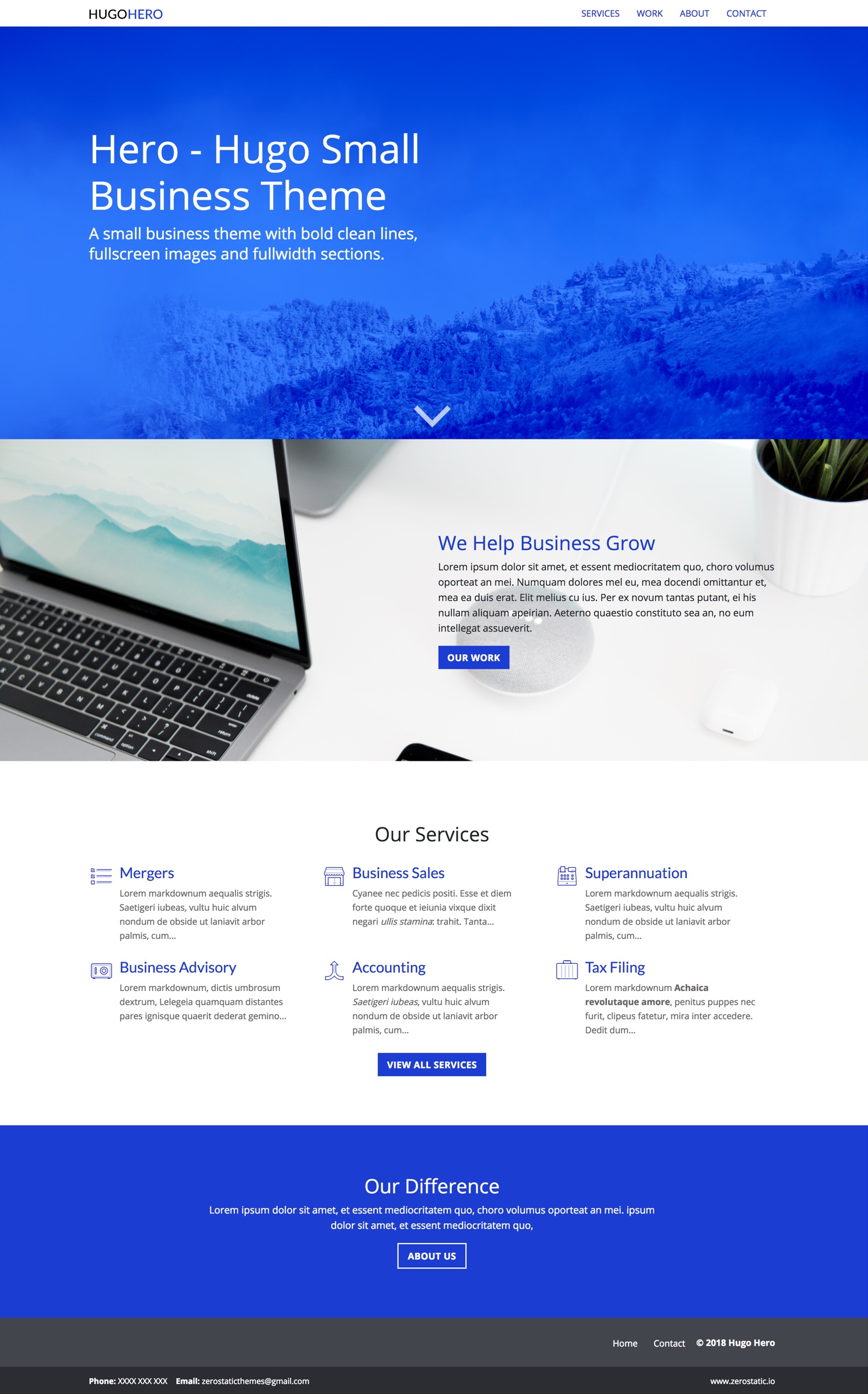
Theme features
Content Types
- Services (Markdown)
- Work/Portfolio (Markdown)
- Features (Data)
- About (Markdown, Single Page, Shortcodes)
- Homepage (Markdown, Single Page, multiple .md files in one layout)
Content Management
- This themes content is now all editable via markdown files.
- Includes examples where multiple .md files are sourced in a single layout to create fullwidth sections that have different locations in the HTML.
- The "Home" page uses multiple markdown files for the different homepage sections. It uses headless bundles.
- The "About Us" page uses multiple markdown files for its different sections. It uses leaf bundles and shortcodes.
- "Services" & "Work" use markdown files with layouts for list, single and summary views.
Features
- Full-width responsive design
- Full-width/full-height hero image partial. Partial arguments include background-image, no background-image, background-image with overlay or just a solid color background.
SCSS
- SCSS (Hugo Pipelines)
- Responsive design
- Bootstrap 4 grid and media queries
- The rest of the Bootstrap library is commented out by default but is ready to be @imported in the
style.scss
Speed
- 100/100 Google Lighthouse speed score
- Vanilla JS only
- Minified CSS under 20KB
- Minified JS under 20KB
Menu
- Responsive mobile menu managed in
config.toml
Content
- Robust example content included
- Royalty free images included
Install Hugo
To use this theme you will need to have Hugo installed. If you don't already have Hugo installed please follow the official installation guide
Check Hugo version (Hugo 0.51+ Extended is required)
This theme uses Hugo Pipes to compile SCSS and minify assets. Please make sure you have the Hugo Extended version installed. If you are not using the extended version this theme will not not compile.
To check your version of Hugo, run:
hugo version
This will output the currently installed version of Hugo. Make sure you see /extended after the version number, for example Hugo Static Site Generator v0.51/extended darwin/amd64 BuildDate: unknown You do not need to use version v0.51 specifically, you can use any version of Hugo above 0.51. It just needs to have the /extended part
Create a new Hugo site
hugo new site mynewsite
This will create a fresh Hugo site in the folder mynewsite.
Install Theme
You may download and extract this theme or git clone this theme into the sites themes folder mynewsite/themes
Install with Git
cd mynewsite
git clone https://github.com/jugglerx/hugo-hero-theme.git themes/hugo-hero-theme
Install from .zip file
You can download the .zip file located here https://github.com/JugglerX/hugo-hero-theme/archive/master.zip.
Extract the downloaded .zip inside the themes folder. Rename the extracted folder from hugo-hero-theme-master -> hugo-hero-theme. You should end up with the following folder structure mynewsite/themes/hugo-hero-theme
Update example content
Copy the entire contents of the mynewsite/themes/hugo-hero-theme/exampleSite/ folder to root folder of your Hugo site, ie mynewsite/
To copy the files using terminal, make sure you are still in the projects root, ie the mynewsite folder.
cp -a themes/hugo-hero-theme/exampleSite/. .
Update config.toml
After you copy the config.toml into the root folder of your Hugo site you will need to update the baseURL, themesDir and theme values in mynewsite/config.toml
baseURL = "/"
themesDir = "themes"
theme = "hugo-hero-theme"
Run Hugo
After installing the theme for the first time, generate the Hugo site.
You run this command from the root folder of your Hugo site ie mynewsite/
hugo
For local development run Hugo's built-in local server.
hugo server
Now enter localhost:1313 in the address bar of your browser.
Configuring Theme
Homepage meta tags
Often a homepage requires special meta tags such as a meta description or og meta data for twitter, facebook etc. You can configure these values in the config.toml
// config.toml
...
[params.homepage_meta_tags]
meta_description = "a description of your website."
meta_og_title = "My Theme"
meta_og_type = "website"
meta_og_url = "https://www.mywebsite.com"
meta_og_image = "https://www.mywebsite.com/images/tn.png"
meta_og_description = "a description of your website."
meta_twitter_card = "summary"
meta_twitter_site = "@mytwitterhandle"
meta_twitter_creator = "@mytwitterhandle"
Set meta tags on a per layout basis
You can set meta tags on a per template basis using a block. For example, you might want to write a custom meta description for the /services page. You can insert any valid HTML meta data inside the {{ define "meta_tags }} block at the top of a template.
// layouts/services/list.html
...
{{ define "meta_tags" }}
<meta name="description" content="We offer a variety of services in the finance industry" />
{{ end }}
{{ define main }}
...
Google Analytics
Add you google analytics ID to the config.toml
// config.toml
[params]
google_analytics_id="UA-132398315-1"
Menu
You can edit and add main menu links in the config.toml under [[menu.main]]
Deploying to Netlify
This theme includes a netlify.toml which is configured to deploy to Netlify from the exampleSite folder. See this discussion on how to deploy your site on Netlify from the exampleSite folder - https://discourse.gohugo.io/t/deploy-your-theme-to-netlify/15508
Most likely if you are deploying to Netlify and created a new Hugo site or added this theme to an existing Hugo site then you are not deploying from the exampleSite directory and you can delete the netlify.toml file.







